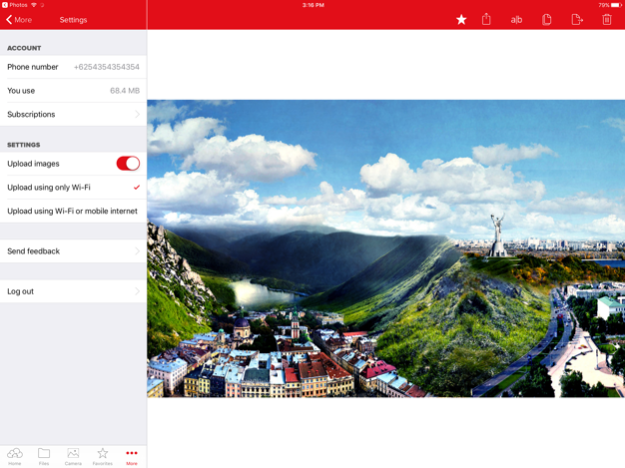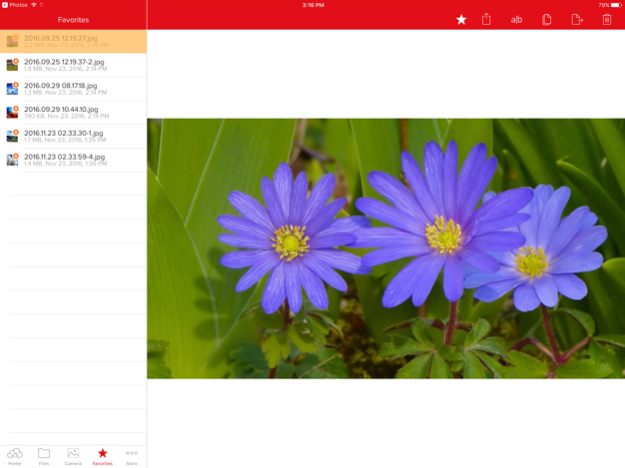InCloud 2.0 1.0
Continue to app
Free Version
Publisher Description
incloud is a free application that can be used by Indosat Ooredoo customers to store, manage files (photos, videos, music, files etc.) and content, from a mobile device online.
With incloud application, you can play music, watch movies, view photo albums, and reviewing files that have been saved by you online anytime and anywhere! There is also an automatic backup feature any photos or videos you take with your mobile device. You can also share files or your content via email, text messages or social media directly from the application incloud.
incloud Features
- Upload and backup your files and contents (documents, music, photos, videos) from your mobile device and all your computers
- View and access copies of files and contents (documents, music, photos, videos) that you have uploaded in incloud online
- Keep your photos safe with automatic upload feature that make backup of all pictures and videos that you take
- Using the "Favorites", view content offline, create a local copy on your mobile device
Dec 1, 2016
Version 1.0
This app has been updated by Apple to display the Apple Watch app icon.
About InCloud 2.0
InCloud 2.0 is a free app for iOS published in the Office Suites & Tools list of apps, part of Business.
The company that develops InCloud 2.0 is PT. Indosat, Tbk.. The latest version released by its developer is 1.0.
To install InCloud 2.0 on your iOS device, just click the green Continue To App button above to start the installation process. The app is listed on our website since 2016-12-01 and was downloaded 2 times. We have already checked if the download link is safe, however for your own protection we recommend that you scan the downloaded app with your antivirus. Your antivirus may detect the InCloud 2.0 as malware if the download link is broken.
How to install InCloud 2.0 on your iOS device:
- Click on the Continue To App button on our website. This will redirect you to the App Store.
- Once the InCloud 2.0 is shown in the iTunes listing of your iOS device, you can start its download and installation. Tap on the GET button to the right of the app to start downloading it.
- If you are not logged-in the iOS appstore app, you'll be prompted for your your Apple ID and/or password.
- After InCloud 2.0 is downloaded, you'll see an INSTALL button to the right. Tap on it to start the actual installation of the iOS app.
- Once installation is finished you can tap on the OPEN button to start it. Its icon will also be added to your device home screen.